Cinema HD is the proper working version of the Cinema HD app. It has many additional features which are requested by the users. The initial beta version of the Cinema HD APK was full of bugs.
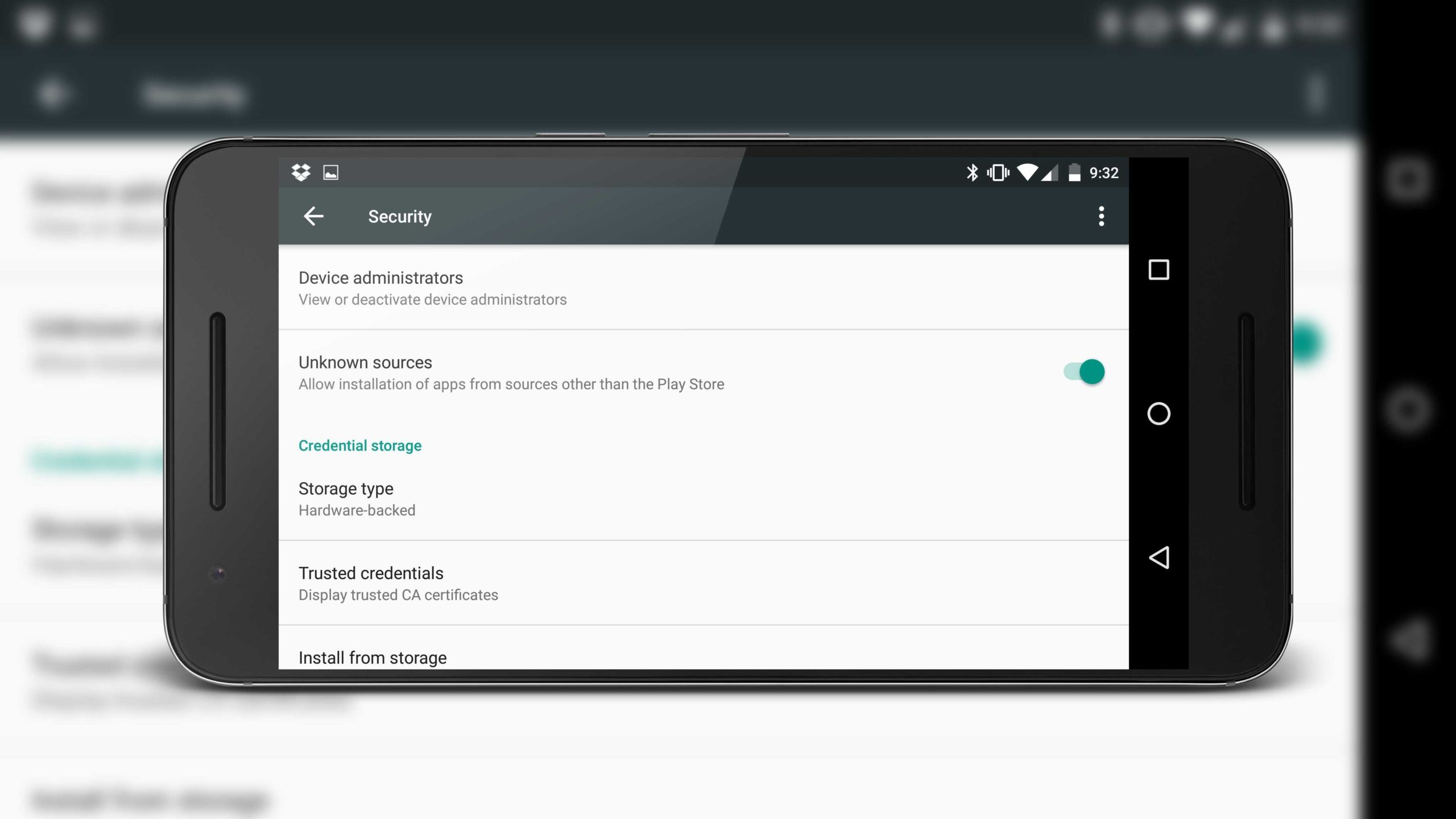
But those bugs were cleared in subsequent updates and a stable version of the app is released. Here we have given the instructions to install the Cinema HD app on your android device using the APK file. Check Out: CucoTV APK Download on Android [Ad-Free].
Steps to Enable Unknown Sources Settings on Android Devices
First, you have to download the Cinema HD APK file from any trusted website or official website. Once you have downloaded the APK file you have to enable the unknown sources setting to let the device install the APK file.
Without enabling the Unknown Sources option, you cannot install any APK file directly on your mobile phone. Below we have explained how to enable the Unknown Sources option in different devices.
Samsung
Models: Galaxy S21 Ultra, Plus, Note 20, S20 FE, Z Fold 2, A52, A71 5G, M Series
- Go to Settings on your Samsung device.
- You have to scroll down in the settings menu. There you can find the option called “Biometrics and Security”.
- Open the Biometric and Security option and you can find the “Install Unknown Apps” option.
- In the “Install Unknown Apps” section, you can see all the apps installed on the device.
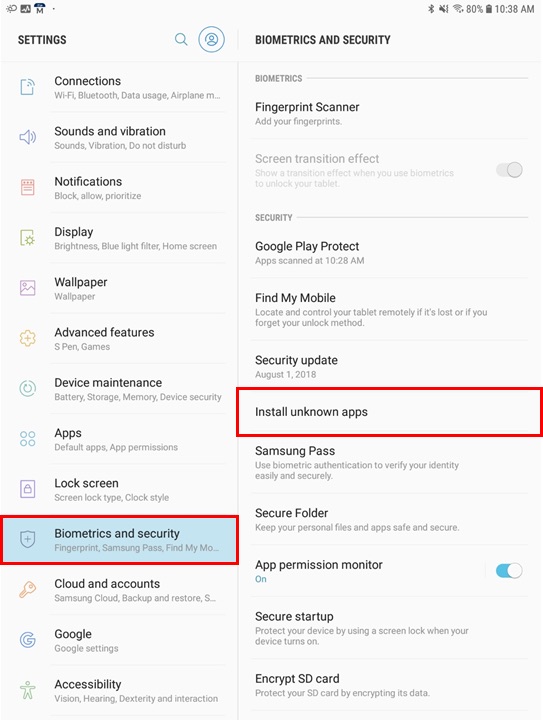
- Choose the chrome browser and tap on the “Allow from this source” option.
- Now re-open the apps list and tap on “My Files”. Click the “Allow from this source” option.
Google Pixel
Models: 5, 4a, 4 XL, 3 XL, 4, 4a 5G, 3, 3a
- Open the Settings app in your Google Pixel mobile.
- In the settings choose, “Apps & Notifications”.
- In the “Apps & Notifications” section, you can see the Advanced tab.
- There tap on the “Special App Access” option.
- In the special access option, you can find the “Install Unknown Apps” setting.
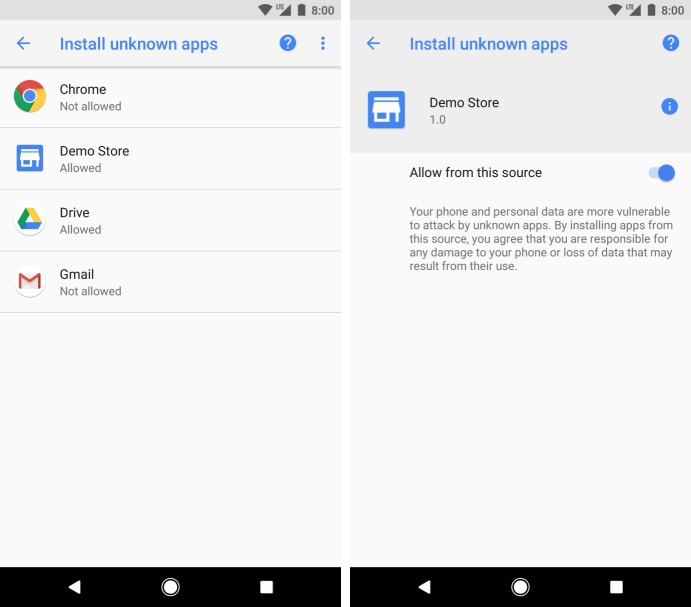
- Also, choose chrome browser and tap on the “Allow from this source” option.
OnePlus
Models: 9 Pro 5G, 9R, Nord CE, 7T, 8T Pro, 6T, 5T
- Launch the Settings app on your One Plus mobile phone.
- Go to the “Apps and Notification” menu.
- At the end of the settings menu, you can find the “Special App Access” option.
- In the “Special App Access” option, you will find all the apps installed on the device.
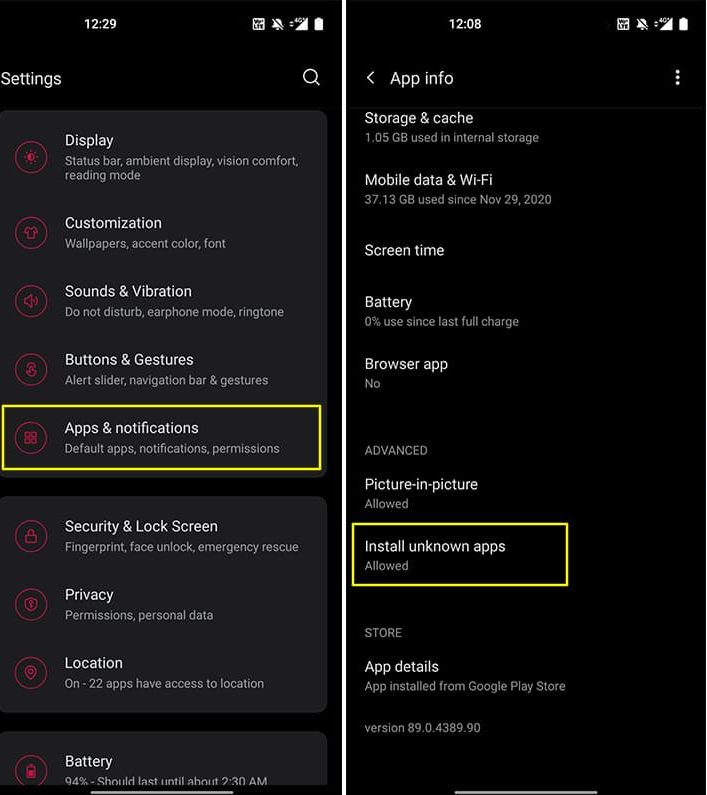
- Choose chrome from the list and Turn on Unknown Sources.
Huawei
Models: Mate 40 Pro, P40 Pro, Lite, P30, Mate X2, Nova 7i, 5T, P Smart 2021
- Go to the settings app on your Huawei mobile.
- Choose Security.
- In Security, find the “Unknown Sources” option.
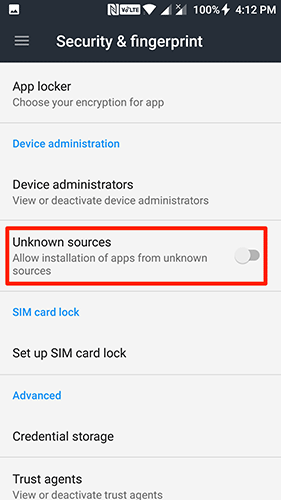
- Tap on the “Unknown Sources” option to turn it ON.
LG
Models: G8X ThinQ, V40 ThinQ, G6, G7+ThinkQ, Wing, Velvet, G8s ThinQ, V30+
- Open the Settings app on your LG mobile phone.
- There go to General Settings.
- Tap on “Apps and Notifications” and then go to Special Access.
- In the special access, tap on “Install Unknown Apps”.
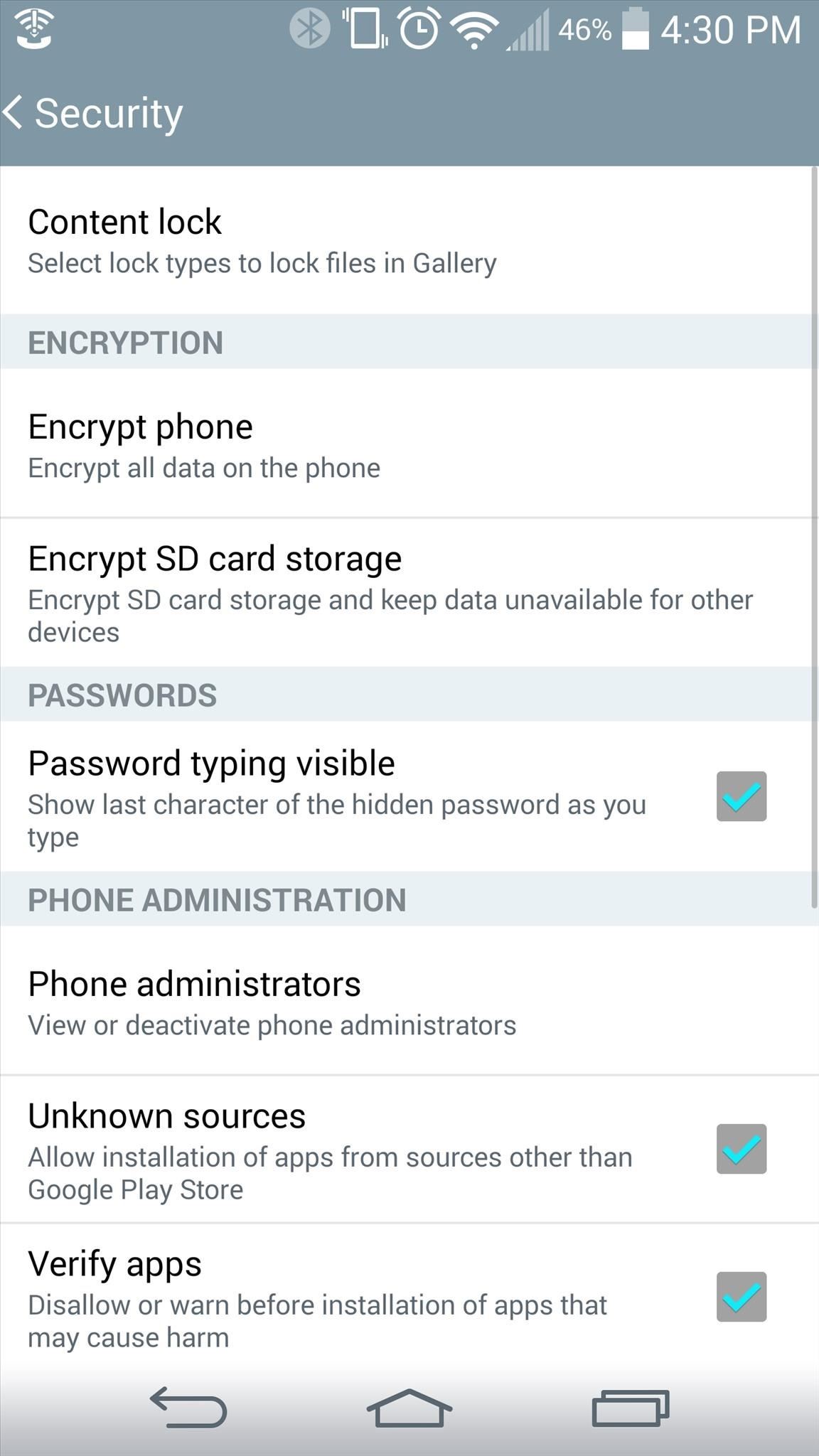
- Now you can access the list of installed apps on the device.
- In the list, choose the Chrome icon and enable Unknown sources in your LG smartphone.
Lenovo
Models: K8 Plus/Note, Z2 Plus, K6 Power, Zuk Z1, Vibe X3, Vibe S1, Vibe P1
- To enable unknown sources in the app, follow the path Settings -> Apps and Notifications -> Advanced -> Special App Access -> Install Unknown Apps.
- You can find the app list in the Install Unknown Apps option.
- There select Files app or Chrome app and tap on Allow unknown apps.
Xiaomi
Models: Mi 10, 11X Pro, 10T Pro, K20 Pro, Poco X3 NFC, Redmi Note 10 Pro, Poco F3, Black Shark 3, Note 9/8/7
- Open your Mi SmartPhone and go to the settings.
- In the settings, go to the Password and Security option.
- There choose “Privacy” settings.
- In Privacy, tap on the “Special App Access” option.
- Once you open the Special App Access, you have to click on “Install Unknown Apps”.
- Once you open the “Install Unknown Apps” you will get access to the list of all apps installed in the Mi Phone.
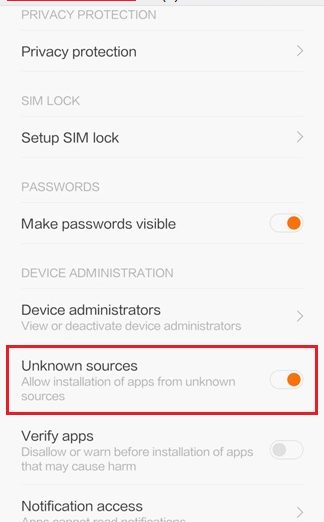
- Tap on chrome and enable the Unknown sources option. Save and exit.
Oppo
Models: F19, F17, K3, RENO 2F, A52, Find X2, RENO 4 Pro, RENO 5 Pro 5G
- Open the mobile settings from the app drawer of your Oppo phone.
- Tap on Additional Settings.
- Choose “Device and Privacy” from additional settings.
- In the Device and Privacy option, you have to tap on “Apps installed from Unknown Sources”.
- Enable the option near Google Chrome, Files, and Google drive.
Vivo
Models: V21 Pro, U3x, V20, Y73 2021, Vivo Y & V Series
Turning ON the “Unknown Sources” option is easy with Vivo mobile phones.
- Open settings and go to Security.
- In the Security, tap on Unknown Sources.
- Click Ok.
Sony Xperia
Models: Xperia XZ1, XZ Premium, C5 Ultra Dual, Z3 Compact, Z2, Z1 Compact
To enable the unknown sources option in Sony mobiles, please follow the path below.
- Open settings and tap on “Apps and Notifications”.
- There choose “Advanced”.
- Open the Special App Access and tap on Install Unknown Apps.
Motorola
Models: Edge Plus, Edge, One Zoom, Moto G 5G Plus, One Hyper, One Action, G9 Power, G9 Plus
Irrespective of the models, Motorola mobiles follow the same method to enable Unknown Sources.
- Go to settings -> Apps and Notifications -> Advanced -> Special access.
- In the special app access, choose “Install Unknown Apps”.
Check them out –
- Cinema HD APK on PC Windows 11/10/8.1/7 & Mac [STEPS]
- 12 Best Cinema HD Alternatives – Similar Apps like Cinema APK
Enable Unknown Sources Settings on Android [All Brands]
Hope you have learned the way to install the Cinema HD APK file on your mobile phone. Follow proper steps to install Cinema HD APK on your android device. If you can’t find your mobile model above then do contact us using the comment section below. We will let you know how to install the Cinema HD app on your device.

Ivysangabronwald@gmail. com
I have android called Cloud Mobil, can you show me the steps I need to download APK app, thanks
I have a Xiaomi Mi 11i and can’t find the settings to open up for the download. Thanks